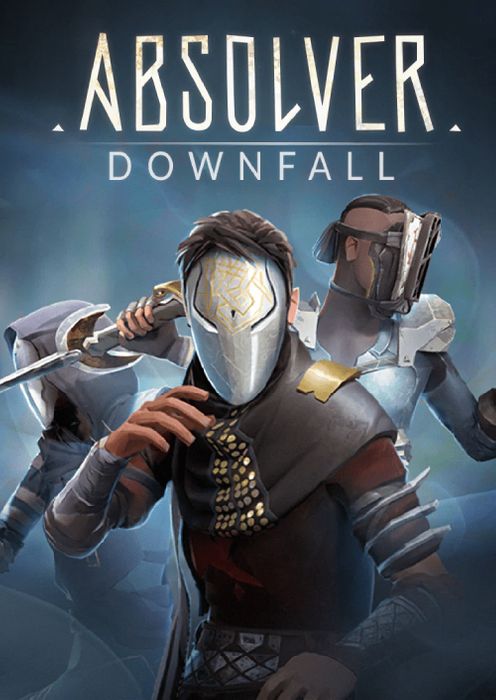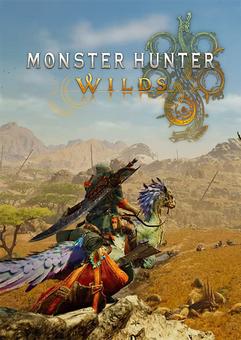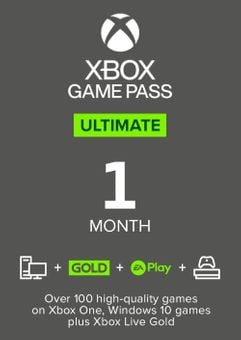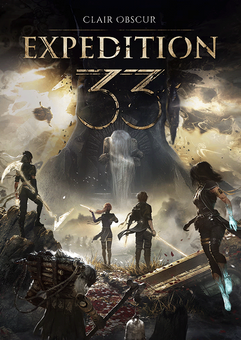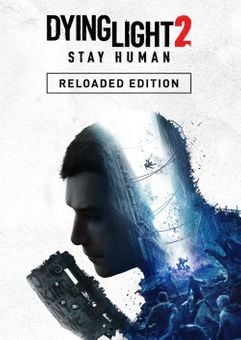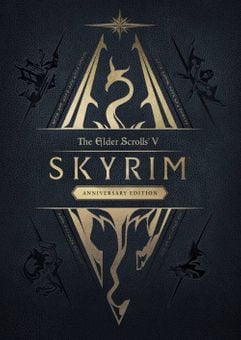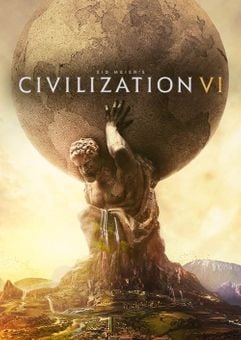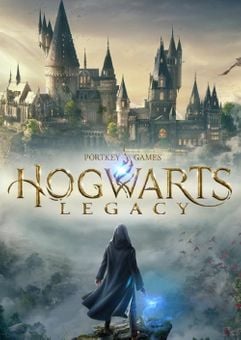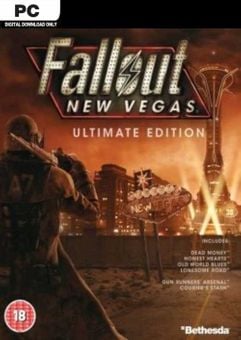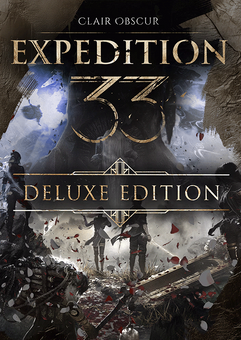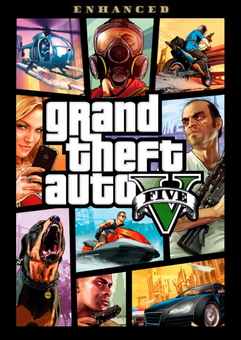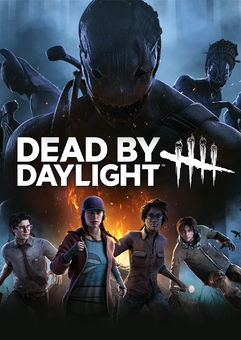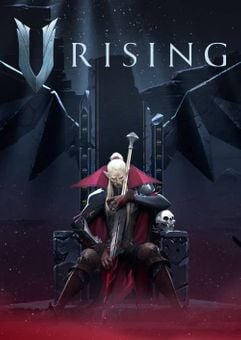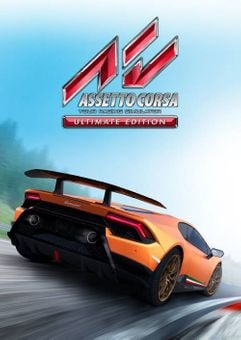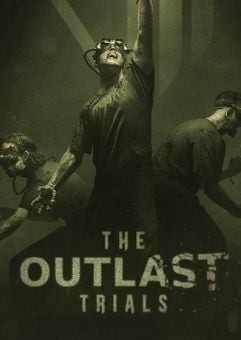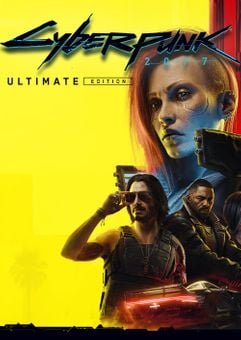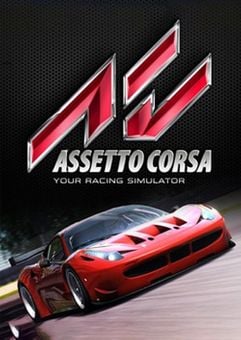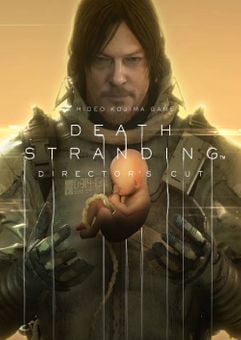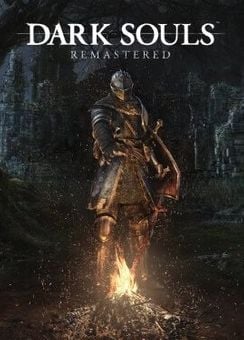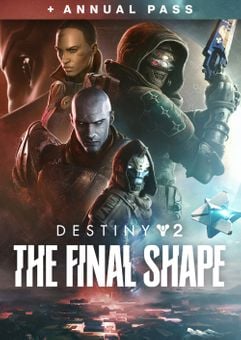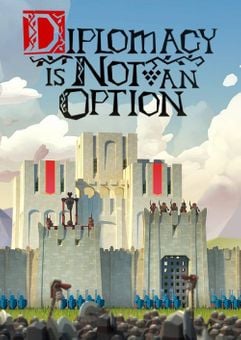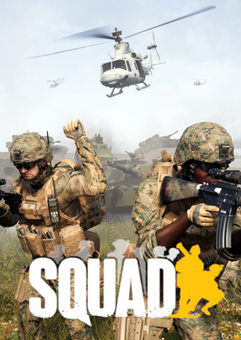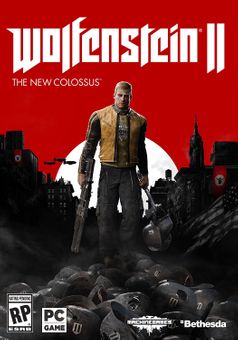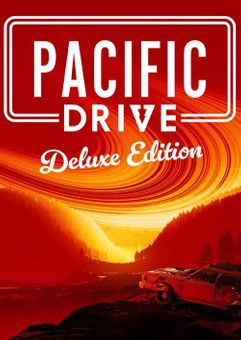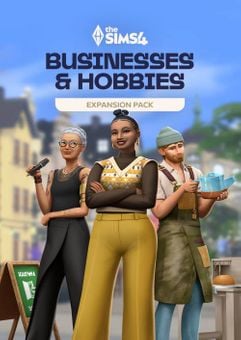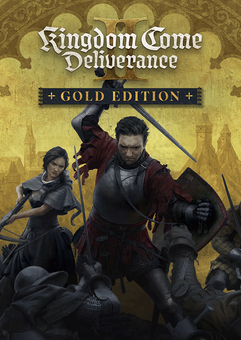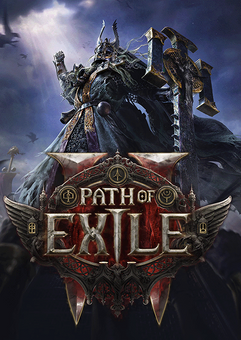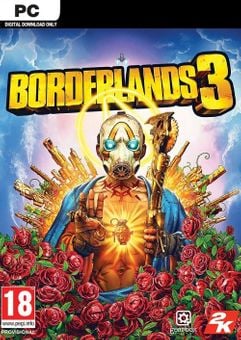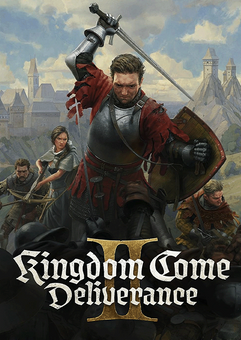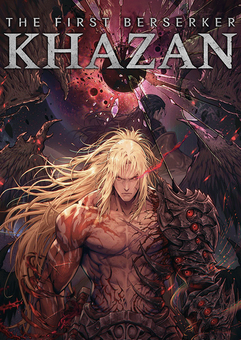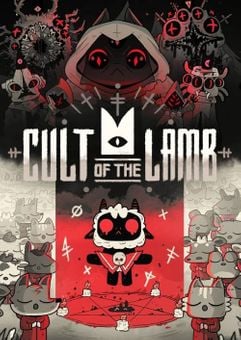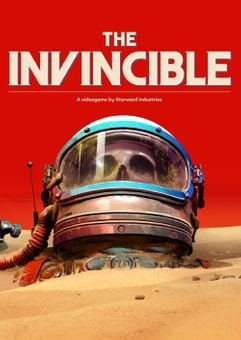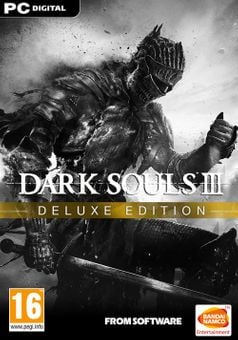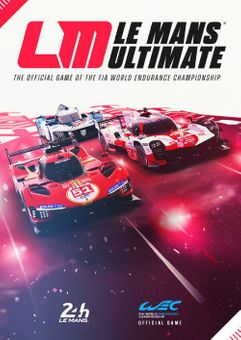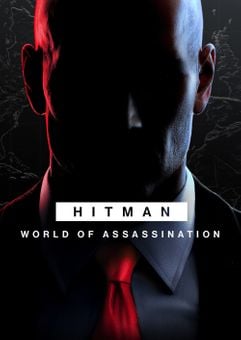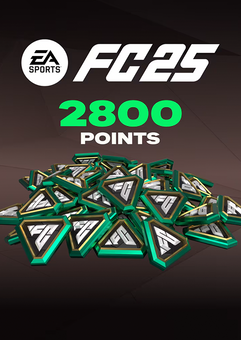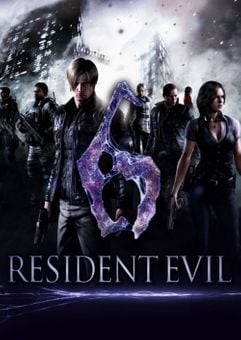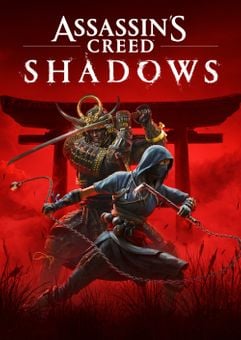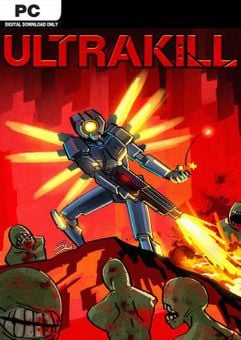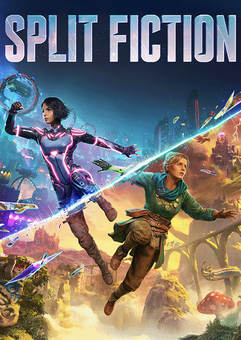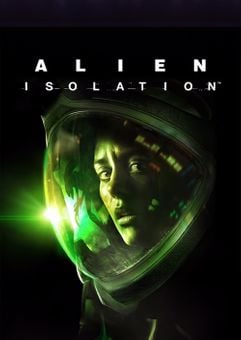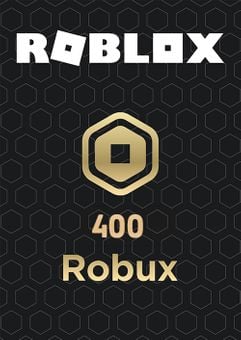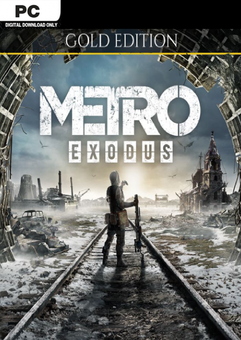- Buy Steam / Origin / Uplay / Xbox / PSN game keys / License keys
- Xbox
- Games
- Absolver Xbox (Europe & UK)
Absolver Xbox (Europe & UK)
 Platform
Platform 




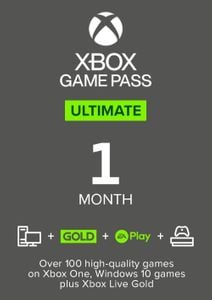 -22% 1 Month Xbox Game Pass Ultimate Xbox One / PC (EU)Special Price £11.69 RRP £14.99
-22% 1 Month Xbox Game Pass Ultimate Xbox One / PC (EU)Special Price £11.69 RRP £14.99 -33% 3 Month Xbox Game Pass Ultimate Xbox One / PC (EU & UK)Special Price £29.99 RRP £44.99
-33% 3 Month Xbox Game Pass Ultimate Xbox One / PC (EU & UK)Special Price £29.99 RRP £44.99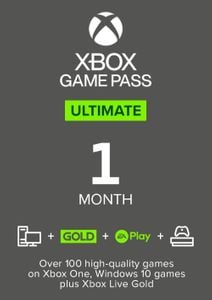 -22% 1 Month Xbox Game Pass Ultimate Xbox One / PC (EU) (Non - Stackable)Special Price £11.69 RRP £14.99
-22% 1 Month Xbox Game Pass Ultimate Xbox One / PC (EU) (Non - Stackable)Special Price £11.69 RRP £14.99 -20% Xbox Game Pass Core - 12 Month Membership (Europe & UK)Special Price £39.99 RRP £49.99
-20% Xbox Game Pass Core - 12 Month Membership (Europe & UK)Special Price £39.99 RRP £49.99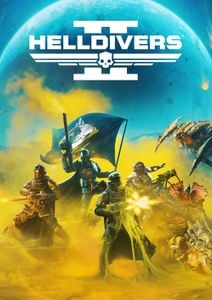 -28% HELLDIVERS 2 PCSpecial Price £25.29 RRP £34.99
-28% HELLDIVERS 2 PCSpecial Price £25.29 RRP £34.99
ABOUT THE GAME
Absolver is an online multiplayer combat experience where players are placed behind the mask of a Prospect by the ever-present Guides, the new rulers of the fallen Adal Empire that will determine your worth in joining their elite corps of enforcers. Prospects will wander forsaken lands, encountering others to learn new combat skills, acquire weapons and armor, and engage in solo duels and intense three-on-three battles.
FEATURES
Players will define their Prospect’s approach by picking a combat style, a weapon of choice, and arranging attacks in their Combat Deck to design their unique and personal attack flow. Through battle with opponents, sparing with friends, and even taking on a mentor players will expand their knowledge and mastery of combat with new moves, weapons, and armor on their journey to Absolution. Gameplay modes include solo play, online cooperative modes, and online versus modes.
What are the system requirements?
- OSXbox One / Xbox X|S
- Optimised for Xbox Series X|S?No
- SubscriptionOnline multiplayer on Xbox requires Xbox Live Gold (subscription sold separately).
- OtherInternet Access
Genre
FightingPlatform
Xbox (EU)







Activate with Xbox
Xbox One
- Sign in to your Xbox One (make sure you’re signed in with the Microsoft account you want to redeem the code with).
- Press the Xbox button to open the guide, then select Buy Steam / Origin / Uplay / Xbox / PSN game keys / License keys.
- Select Store.
- Select Use a code
- Enter the 25-character code that’s displayed on the ‘Order’ page of Buy Steam / Origin / Uplay / Xbox / PSN game keys / License keys, then follow the prompts. Don’t worry about hyphens, the system takes care of those for you.
Note If you can’t locate Store, scroll down to Add more on the Buy Steam / Origin / Uplay / Xbox / PSN game keys / License keys screen and select the Store tile. (You may need to select See all suggestions.) Then select Add to Buy Steam / Origin / Uplay / Xbox / PSN game keys / License keys.
Xbox Series X And Series S
- Sign in to your Xbox One (make sure you’re signed in with the Microsoft account you want to redeem the code with).
- Select the Microsoft Store app from your Buy Steam / Origin / Uplay / Xbox / PSN game keys / License keys Screen or search for it.
- Scroll down to "Redeem Code" (on the left-hand side (under your account name).)
- Enter the 25-character code that’s displayed on the ‘Order’ page of Buy Steam / Origin / Uplay / Xbox / PSN game keys / License keys, then follow the prompts. Don’t worry about hyphens, the system takes care of those for you.
Note If you can’t locate Store, scroll down to Add more on the Buy Steam / Origin / Uplay / Xbox / PSN game keys / License keys screen and select the Store tile. (You may need to select See all suggestions.) Then select Add to Buy Steam / Origin / Uplay / Xbox / PSN game keys / License keys.
Web Browser
- Load a web browser and go to this address: https://redeem.microsoft.com/enter
- Sign in with your Microsoft account credentials.
- Enter your unique code that’s displayed on the ‘Order’ page of Buy Steam / Origin / Uplay / Xbox / PSN game keys / License keys and follow the prompts to activate. Don’t worry about hyphens, the system takes care of those for you.
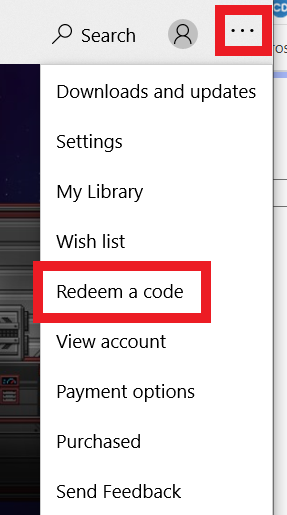
Windows 10
- Sign in to your PC (make sure you’re signed in with the Microsoft account you want to redeem the code with).
- Press the Start button, type store, then select Microsoft Store.
- Select More … > Redeem a code.
- Select “Redeem Code”
- Enter the 25-character code that’s displayed on the ‘Order’ page of Buy Steam / Origin / Uplay / Xbox / PSN game keys / License keys, then follow the prompts. Don’t worry about hyphens, the system takes care of those for you.
Android/Windows 10 Mobile device
- Open the Xbox mobile app, then sign in (make sure you’re signed in with the Microsoft account you want to redeem the code with).
- Press the Menu button in the upper left corner.
- Select Microsoft Store from this list, then choose Redeem a code.
- Select “Redeem Code”
- Enter the 25-character code that’s displayed on the ‘Order’ page of Buy Steam / Origin / Uplay / Xbox / PSN game keys / License keys, then follow the prompts. Don’t worry about hyphens, the system takes care of those for you.
iOS Mobile device
- Go to https://redeem.microsoft.com.
- Enter the 25-character code that’s displayed on the ‘Order’ page of Buy Steam / Origin / Uplay / Xbox / PSN game keys / License keys, then follow the prompts. Don’t worry about hyphens, the system takes care of those for you.
Xbox Console Companion App on Windows 10
- On your PC, press the Start button , then select Xbox Console Companion from the list of apps.
- Make sure you're signed in with the account that you want to redeem the code with. If you need to sign in with a different account, select the Gamertag picture on the left navigation bar, then select Sign out and sign in with the correct account.
- Select Microsoft Store from the left navigation bar, then select Redeem a code.
- Enter the 25-character code that’s displayed on the ‘Order’ page of Buy Steam / Origin / Uplay / Xbox / PSN game keys / License keys, then follow the prompts. Don’t worry about hyphens, the system takes care of those for you.
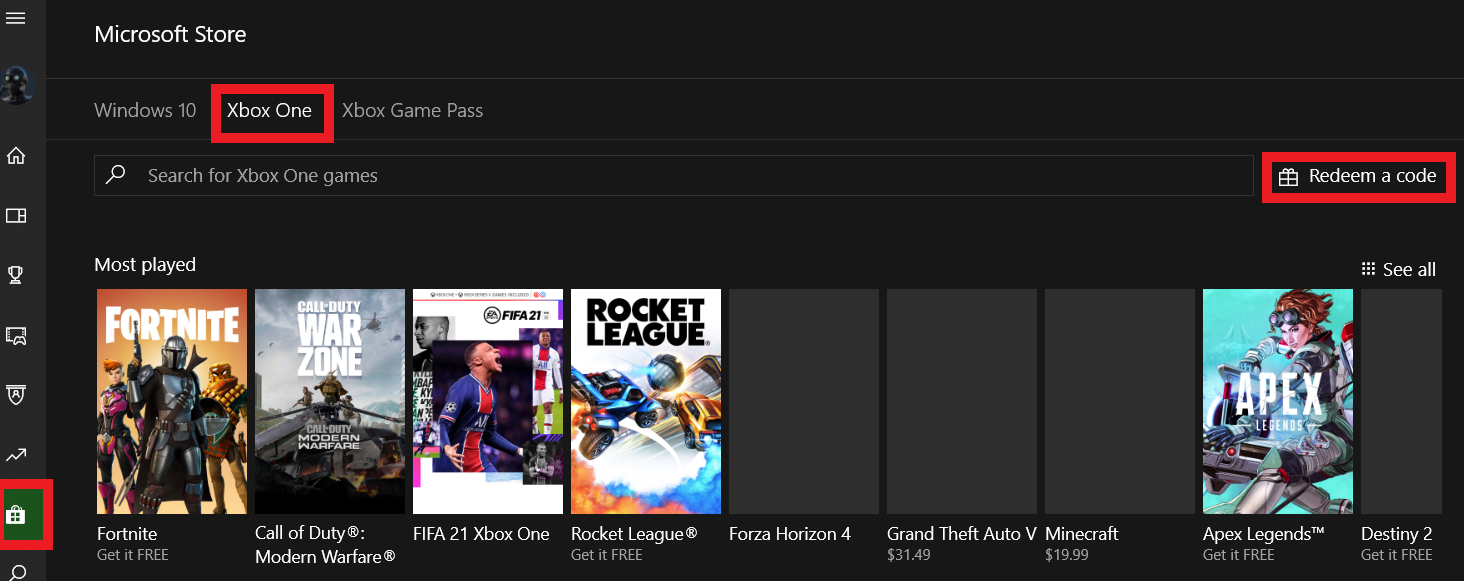
Xbox 360
- Sign in to your Xbox 360 (make sure you’re signed in with the Microsoft account you want to redeem the code with).
- Press the Xbox Guide button on your controller
- Select Games & Apps, then choose Redeem Code.
- Enter the 25-character code that’s displayed on the ‘Order’ page of Buy Steam / Origin / Uplay / Xbox / PSN game keys / License keys, then follow the prompts. Don’t worry about hyphens, the system takes care of those for you.