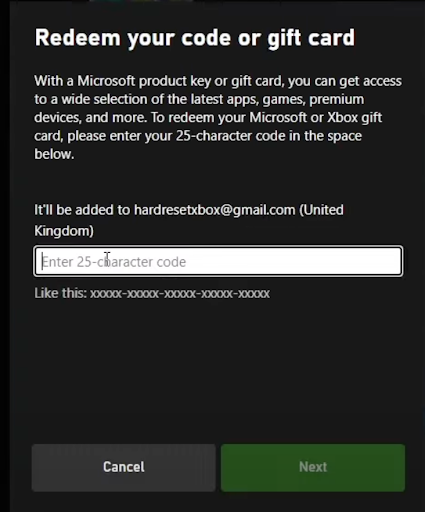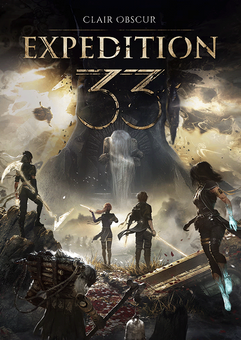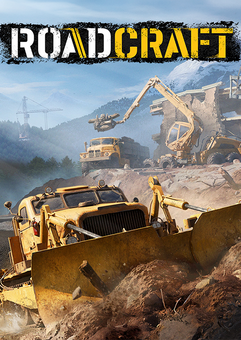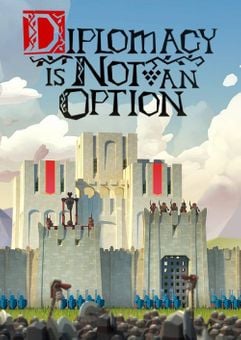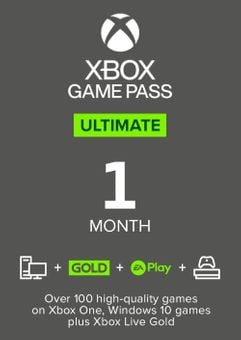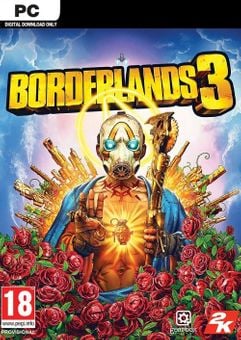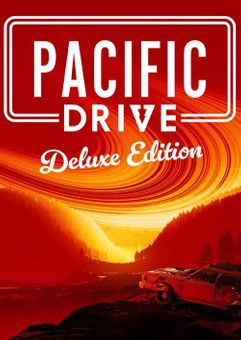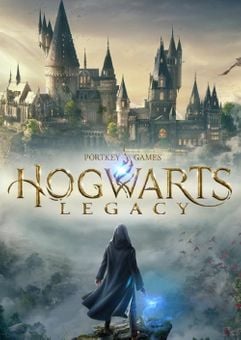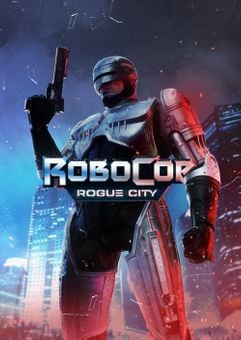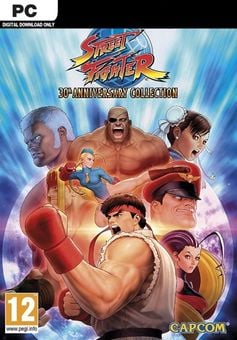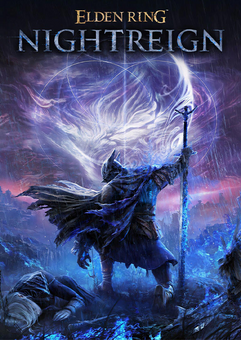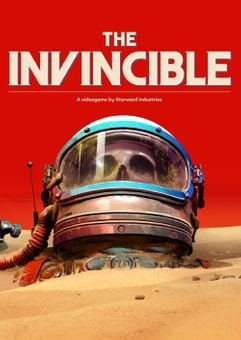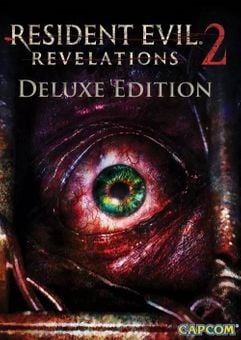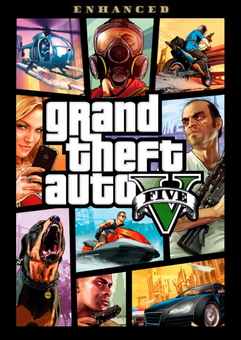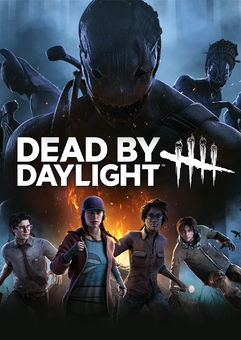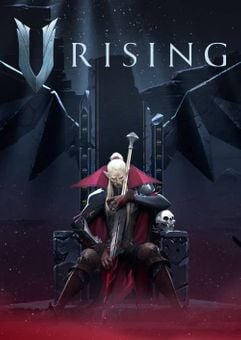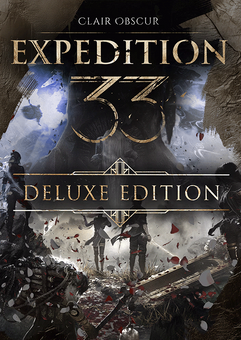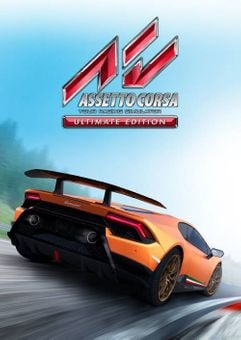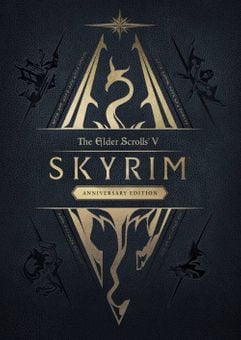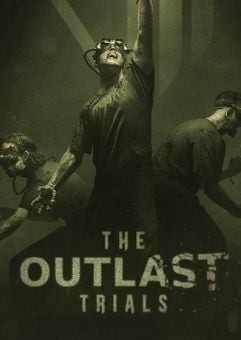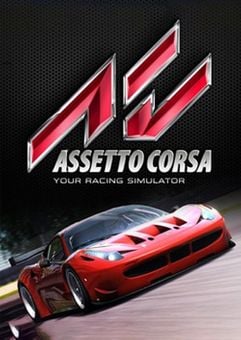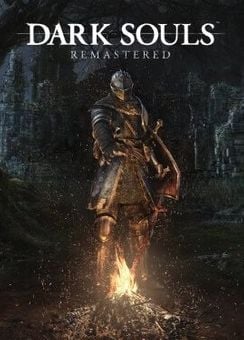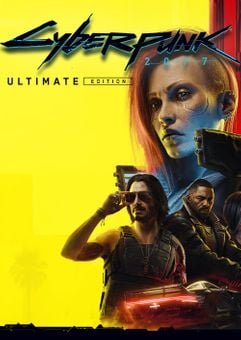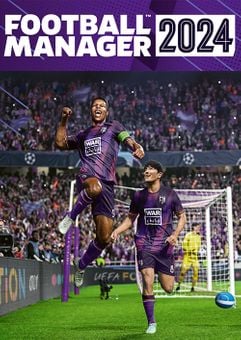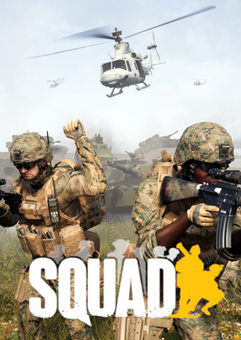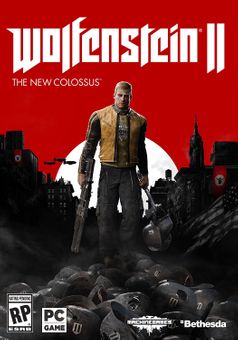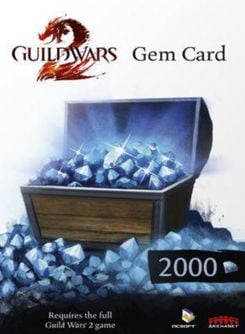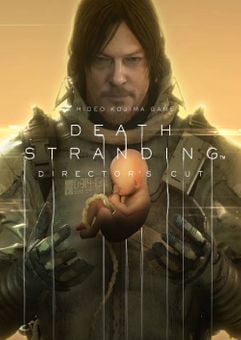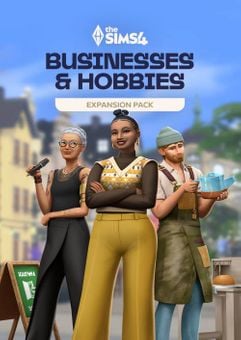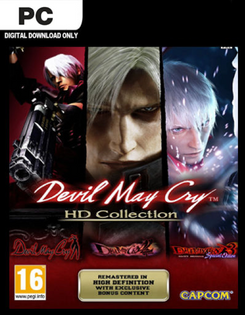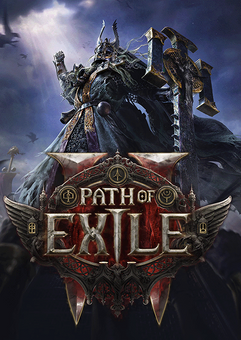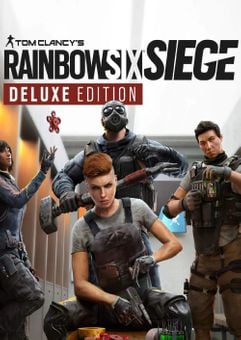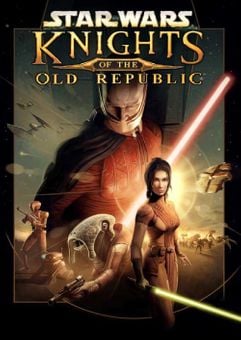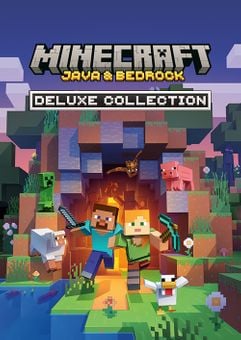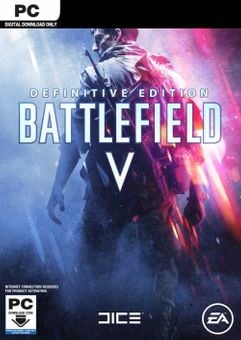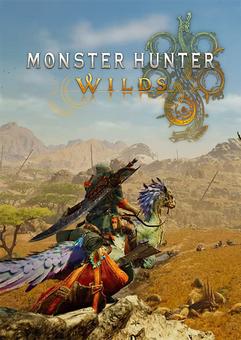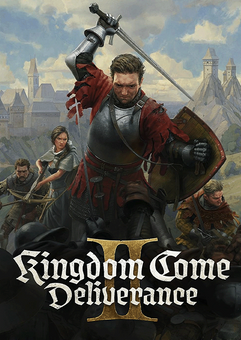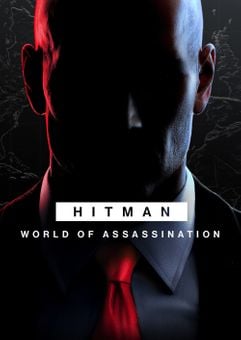- Buy Steam / Origin / Uplay / Xbox / PSN game keys / License keys
- Xbox
- Games
- Tom Clancy's The Division 2 4100 Credits Xbox One
Tom Clancy's The Division 2 4100 Credits Xbox One
Platform
Reviewed
-
Special Price £26.49 RRP £29.19
-9%
Notify me
Currently Out Of Stock
Code Delivered To You Digitally
Release Date
12 Mar 2019
Reviewed
-
Developer
Ubisoft
 Platform
Platform Xbox One
Publisher
Ubisoft
Delivery
Out of Stock
Language 









You May Also Like
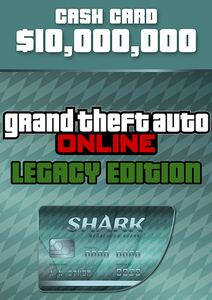 -43% Grand Theft Auto Online (GTA V: Legacy Edition): Megalodon Cash Card PC - Rockstar Games LauncherSpecial Price £33.99 RRP £59.99
-43% Grand Theft Auto Online (GTA V: Legacy Edition): Megalodon Cash Card PC - Rockstar Games LauncherSpecial Price £33.99 RRP £59.99 -25% Nintendo Switch Online 12 Month (365 Day) Membership Switch (EU & UK)Special Price £13.49 RRP £17.99
-25% Nintendo Switch Online 12 Month (365 Day) Membership Switch (EU & UK)Special Price £13.49 RRP £17.99 -14% Nintendo Switch Online 3 Month (90 Day) Membership Switch (EU & UK)Special Price £5.99 RRP £6.99
-14% Nintendo Switch Online 3 Month (90 Day) Membership Switch (EU & UK)Special Price £5.99 RRP £6.99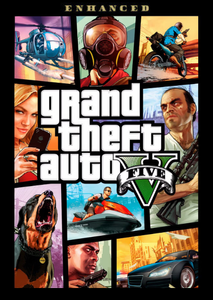 -80% Grand Theft Auto V Enhanced PC - Rockstar Games LauncherSpecial Price £9.99 RRP £49.99
-80% Grand Theft Auto V Enhanced PC - Rockstar Games LauncherSpecial Price £9.99 RRP £49.99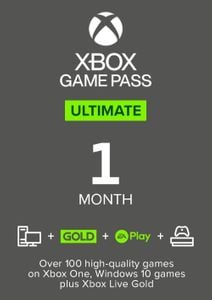 -22% 1 Month Xbox Game Pass Ultimate Xbox One / PC (EU)Special Price £11.69 RRP £14.99
-22% 1 Month Xbox Game Pass Ultimate Xbox One / PC (EU)Special Price £11.69 RRP £14.99 -33% 3 Month Xbox Game Pass Ultimate Xbox One / PC (EU & UK)Special Price £29.99 RRP £44.99
-33% 3 Month Xbox Game Pass Ultimate Xbox One / PC (EU & UK)Special Price £29.99 RRP £44.99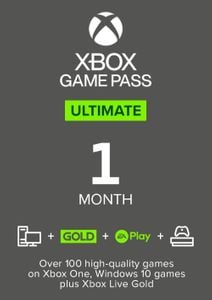 -22% 1 Month Xbox Game Pass Ultimate Xbox One / PC (EU) (Non - Stackable)Special Price £11.69 RRP £14.99
-22% 1 Month Xbox Game Pass Ultimate Xbox One / PC (EU) (Non - Stackable)Special Price £11.69 RRP £14.99 -20% Xbox Game Pass Core - 12 Month Membership (Europe & UK)Special Price £39.99 RRP £49.99
-20% Xbox Game Pass Core - 12 Month Membership (Europe & UK)Special Price £39.99 RRP £49.99
TOM CLANCY’S THE DIVISION 2 – 4100 PREMIUM CREDITS PACK
Get this pack and receive 4100 Premium Credits.
Premium Credits allow you to purchase in-game content such as outfits, emotes, weapon skins, and more.
Genre
Action RPG, RPG



Write Your Review
HOW TO REDEEM XBOX ONE GAME CODE
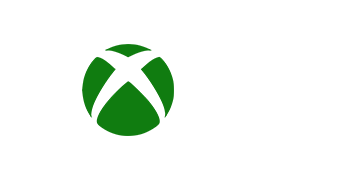
Xbox One Console:
- Sign in to your Xbox One (make sure you’re signed in with the Microsoft account you want to redeem the code with)
- Press the Xbox button on the controller to open the guide, and then select Store.
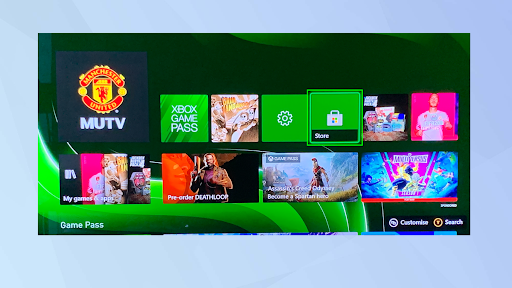
- Press the View button on the controller to open the side menu, and then select Redeem.
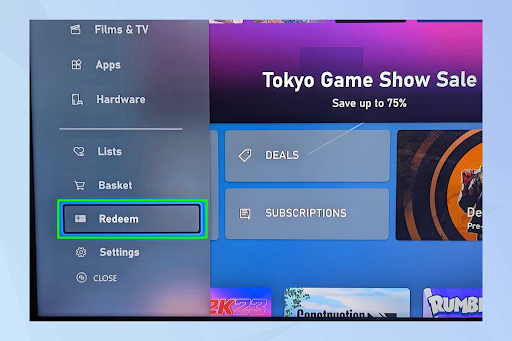
- Enter your unique code that’s displayed on the ‘Orders’ page of Buy Steam / Origin / Uplay / Xbox / PSN game keys / License keys and select Next, and then follow the prompts.

Web Browser:
- On your PC or phone’s browser, navigate to https://redeem.microsoft.com
- Sign in with your Microsoft account credentials (make sure you’re signed in with the Microsoft account you want to redeem the code with).
- Enter your unique code that’s displayed on the ‘Orders’ page of Buy Steam / Origin / Uplay / Xbox / PSN game keys / License keys and select Next, and then follow the prompts.
Microsoft Store on Windows:
- On your PC, press the Start button , and then enter the store into the search bar.
- Choose Microsoft Store from the results to open the app and sign in with your Microsoft account credentials (make sure you’re signed in with the Microsoft account you want to redeem the code with).
- Select your account in the top-right corner of the screen, and then select Redeem code or gift cards.
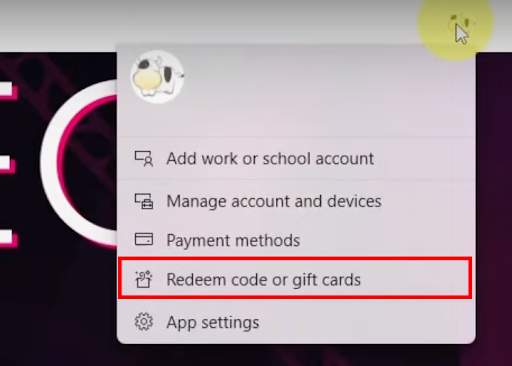
- Enter your unique code that’s displayed on the ‘Orders’ page of Buy Steam / Origin / Uplay / Xbox / PSN game keys / License keys and select Next, and then follow the prompts.
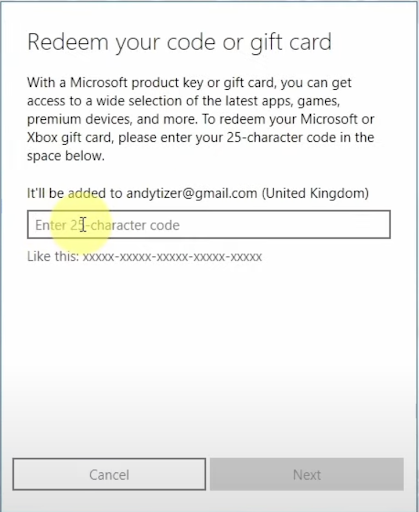
Xbox App for Windows (ONLY PC):
- On your PC, press the Start button , and then enter Xbox into the search bar.
- Choose the Xbox app from the results to open the app and sign in with your Microsoft account credentials (make sure you’re signed in with the Microsoft account you want to redeem the code with)
- Select your gamerpic, and then select Settings.
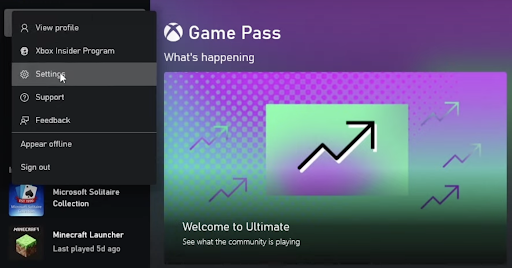
- Select Redeem under Redeem a code.
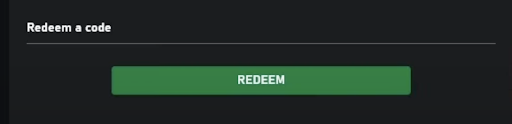
- Enter your unique code that’s displayed on the ‘Orders’ page of Buy Steam / Origin / Uplay / Xbox / PSN game keys / License keys and select Next and then follow the prompts.